
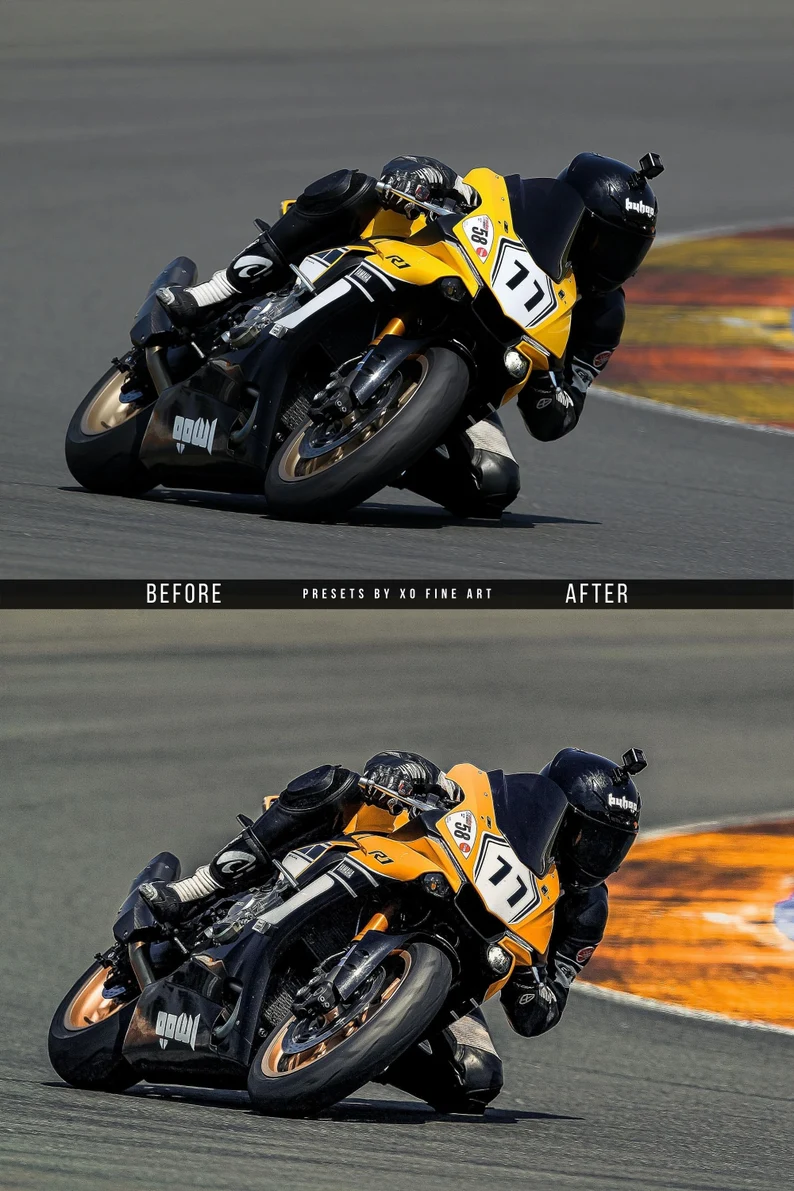
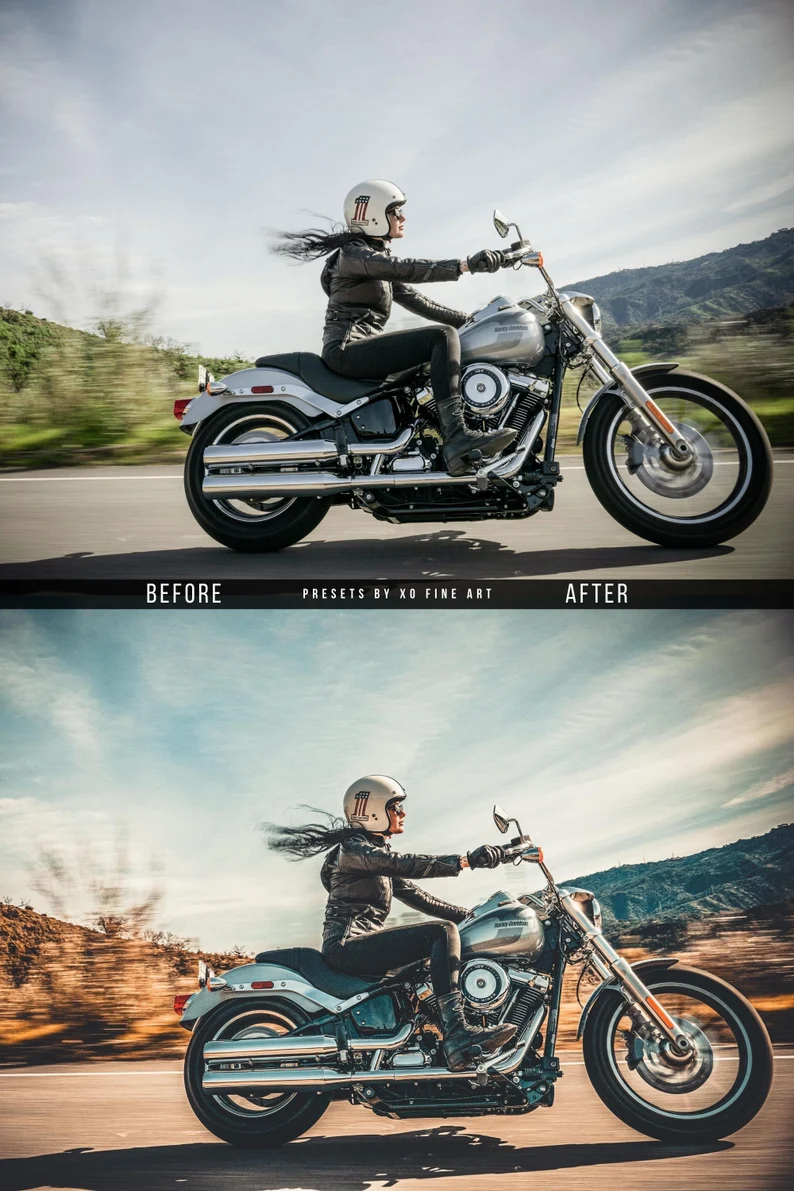
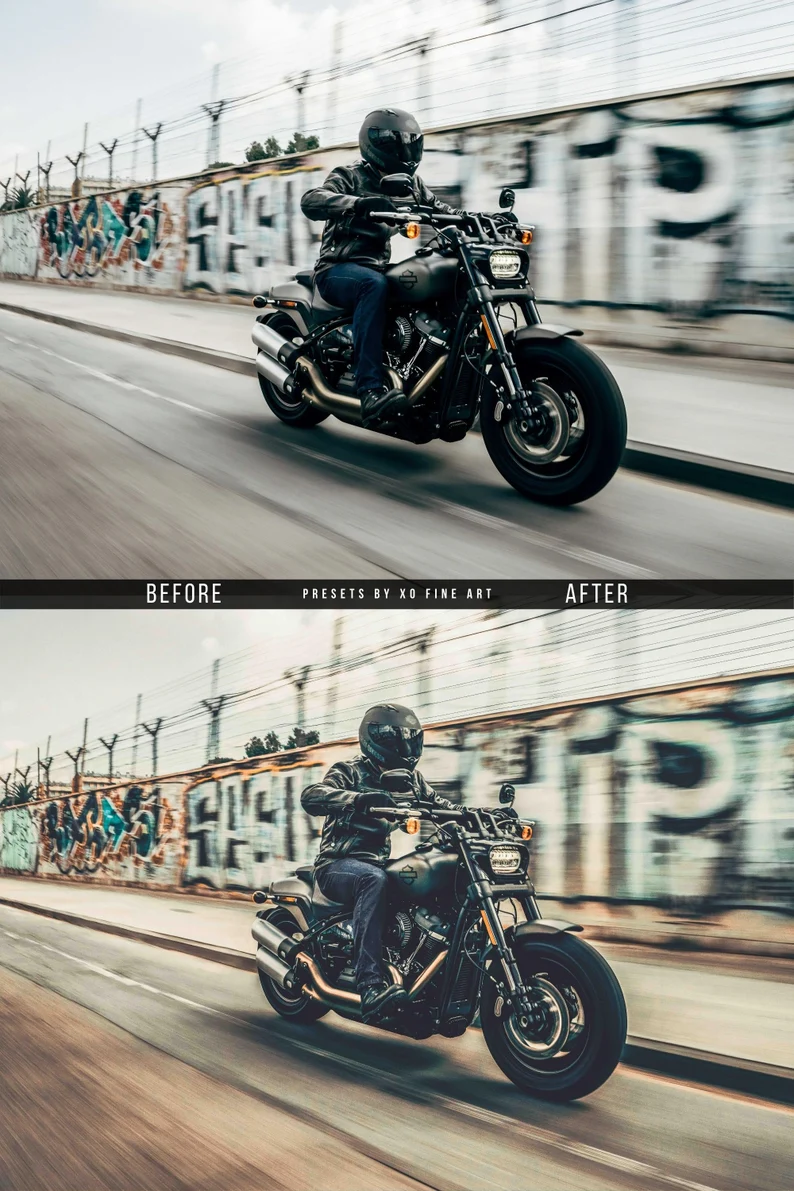








₹1,999.00 Original price was: ₹1,999.00.₹499.00Current price is: ₹499.00.
Motorcycles Preset | Set of 5 | Mobile & Desktop Lightroom Presets | Bike Preset | Moto Presets | Cars Presets.
✓ Lightroom Presets ✓ 5 Motorcycles Preset Bundle ✓ Desktop & Mobile ✓ One Step Photo Enhancing ✓ Easy To Use
It has never been easier to edit your photos with just one-click, than with our professional Bike Lightroom Presets.
Preset Bundle is a collection of 5 Lightroom Mobile and Desktop Presets and was created specifically for cars/motorcycles/bikes Photography to save your time editing and instantly enhance your photos.
This Lightroom Presets are great for bloggers, influencers, photographers, and all who wish to take their photos, blog, and Instagram feed to the next level.
Keep in mind that all presets work differently with each photo depending on several factors such as lighting, white balance, tone, etc.
All presets are pre-tested on at least 200 pictures before they arrive in the shop. Use this product as a base foundation for your images with one click and it is recommended to fine-tune each image just a bit to make it perfect. (exposure, white balance, saturation, contrast)
👉ABOUT THIS PACK:
• Adobe Lightroom Presets mobile & desktop
• Enhances your photos like filters do but without losing quality
• A bundle of 5 Lightroom presets
• 5 Mobile Lightroom Presets DNG files
• 5 Desktop Lightroom Presets XMP files
• The Files are compatible with Lightroom CC Classic (starting version 7.3) and Photoshop CC – Just XMP files. We DO NOT support older LRTEMPLATE files
• Step-by-step PDF guide.
• Digital file, instant download
• If you have any questions about how to install your presets or any other question please contact us.
• If your Mobile Device gives you trouble downloading send me a message and I can email your files over and can you save them directly to your camera roll and import them in one step.
👉HOW TO UNZIP / INSTALL ON IPHONE
– Make sure your iOS is updated to version 11 or later
– You will receive a download link via email (in the rare case you don’t receive the link contact us and we will send them to you right away). To download just copy the link and paste it in your browser. Opening the link by clicking on it may not always work
– Download the .ZIP file with .DNG files inside
– Your files will open via the “Files Application”
– Click “Access File Content” button in the right bottom corner to find the .DNG files
– Find the .DNG files (Adobe RAW Image)
– Open it with Lightroom CC app
– Scroll right until you see Lightroom CC
– Click the three dots
– Select “Create Preset”
– Name the preset and click the check-mark to save it (save it in “User Presets: Preset Group”)
– To apply the preset open a photo and select the preset icon
👉HOW TO UNZIP / INSTALL ON ANDROID
– Make sure your mobile device has Android 8 or later installed
– You will receive a download link via email (in the rare case you don’t receive the link contact us and we will send them to you right away). To download just copy the link and paste it in your browser. Opening the link by clicking on it may not always work
– Press Download Now
– Download .ZIP file with .DNG files inside and press to open it
– Press Extract button (if you don’t have this option, just open the .ZIP file you downloaded)
– Select all .DNG files and press Share
– Find your Adobe Lightroom CC app and select it
– If you don’t have the option to open .DNG files directly with Adobe Lightroom just save .DNG files to your mobile, open Adobe Lightroom and add them like a regular photo and continue
– Open Lightroom and find your .DNG files
– Choose a .DNG file and click on the three dots in the right corner and choose “Create Preset”
– Name your preset
– Find “Presets” section in the main Lightroom menu and then find your preset in the “User Presets” section
– To apply the preset open a photo and select the preset icon
👉HOW TO INSTALL DESKTOP PRESETS
– After download save the preset archive on a handy location, like Desktop
– Unzip all the files into a folder
– This folder should have all the .XMP files that represents the preset files
– Open Lightroom
– Go To: Edit – Preferences – Presets
– Click On “Show Lightroom Develop Presets”
– In the window that appears, enter the Settings subfolder
You must be logged in to post a review.
Bryan (verified owner) –
“These LUTs are a must-have for anyone serious about photo editing. They’re top-notch!”
Zane (verified owner) –
“Lutsroom.com’s LUTs add a gorgeous, professional quality to my photos. Totally worth it!”
Ryker (verified owner) –
“Absolutely love these LUTs! They make my photos look incredibly cinematic and polished.”
Mason (verified owner) –
“I’m so impressed with the results from these LUTs. They make my images look spectacular and moody.”
Paul (verified owner) –
“These presets are amazing for creating a dramatic and moody look. I’ll be buying more for sure.”
Kevin (verified owner) –
“LUTsroom.com’s premium LUTs have exceeded my expectations. They provide a cinematic finish that makes my photos and videos look amazing. The colors are rich and professional. I’m thrilled with the results and will buy more.”
Henry (verified owner) –
“I’m thrilled with the results from Lutsroom.com’s LUTs. They make my photos look spectacular.”
Angel (verified owner) –
“LUTsroom.com has completely changed how I edit my photos. Their LUTs provide a stunning, cinematic look that’s perfect for social media. I’m very satisfied and will be buying more in the future.”